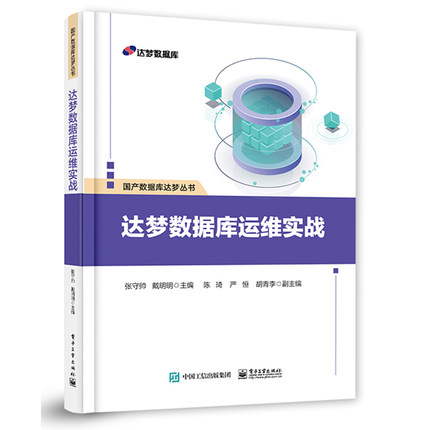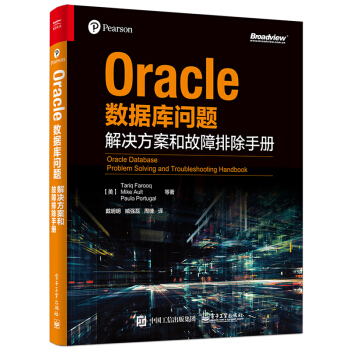#!/usr/bin/python # -*- coding: utf-8 -*- import os import datetime# http://www.cndba.cn/dave
# 1.通过位置来填充字符串 print 'hello {0} i am {1}'.format('Kevin', 'Tom') # hello Kevin i am Tom print 'hello {0} i am {1} . my name is {0}'.format('Kevin','Tom') # hello Kevin i am Tom . my name is Kevin # foramt会把参数按位置顺序来填充到字符串中,第一个参数是0,然后1 …… # 也可以不输入数字,这样也会按顺序来填充 # 同一个参数可以填充多次,这个是format比%先进的地方 # 2.通过key来填充 print 'hello {name1} i am {name2}'.format(name1='Kevin',name2='Tom') # hello Kevin i am Tom # 3.通过下标填充 names = ['Kevin','Tom'] print 'hello {names[0]} i am {names[1]}'.format(names=names) # hello Kevin i am Tom print 'hello {0[0]} i am {0[1]}'.format(names) # hello Kevin i am Tom # 4.通过字典的key names={'name':'Kevin','name2':'Tom'} print 'hello {names[name]} i am {names[name2]}'.format(names=names) # hello Kevin i am Tom #注意访问字典的key,不用引号的 #5.通过对象的属性 class Names(): name1='Kevin' name2='Tom' print 'hello {names.name1} i am {names.name2}'.format(names=Names) # hello Kevin i am Tom # 6.转义{和}符号 print '{{ hello {0} }}'.format('Kevin') # 跟%中%%转义%一样,formate中用两个大括号来转义 # 7.format作为函数 f = 'hello {0} i am {1}'.format print f('Kevin','Tom') # 8.{}内嵌{} print 'hello {0:>{1}} '.format('Kevin',50)
字母:b、d、o、x分别是二进制、十进制、八进制、十六进制。
数字格式:
| 数字 |
格式 |
输出 |
描述 |
| 3.1415926 |
{:.2f} |
3.14 |
保留小数点后两位 |
| 3.1415926 |
{:+.2f} |
3.14 |
带符号保留小数点后两位 |
| -1 |
{:+.2f} |
-1 |
带符号保留小数点后两位 |
| 2.71828 |
{:.0f} |
3 |
不带小数 |
| 1000000 |
{:,} |
1,000,000 |
以逗号分隔的数字格式 |
| 0.25 |
{:.2%} |
25.00% |
百分比格式 |
| 1000000000 |
{:.2e} |
1.00E+09 |
指数记法 |
| 25 |
{0:b} |
11001 |
转换成二进制 |
| 25 |
{0:d} |
25 |
转换成十进制 |
| 25 |
{0:o} |
31 |
转换成八进制 |
| 25 |
{0:x} |
19 |
转换成十六进制 |
对齐与填充:
| 数字 |
格式 |
输出 |
描述 |
| 5 |
{:0>2} |
05 |
数字补零 (填充左边, 宽度为2) |
| 5 |
{:x<4} |
5xxx |
数字补x (填充右边, 宽度为4) |
| 10 |
{:x^4} |
x10x |
数字补x (填充右边, 宽度为4) |
| 13 |
{:10} |
13 |
右对齐 (默认, 宽度为10) |
| 13 |
{:<10} |
13 |
左对齐 (宽度为10) |
| 13 |
{:^10} |
13 |
中间对齐 (宽度为10) |
其他部分参考官方文档:
6.1.3. Format String Syntax
The str.format() method and the Formatter class share the same syntax for format strings (although in the case of Formatter, subclasses can define their own format string syntax). The syntax is related to that of formatted string literals, but there are differences.
Format strings contain “replacement fields” surrounded by curly braces {}. Anything that is not contained in braces is considered literal text, which is copied unchanged to the output. If you need to include a brace character in the literal text, it can be escaped by doubling: {{ and }}.
The grammar for a replacement field is as follows:
replacement_field ::= "{" [field_name] ["!" conversion] [":" format_spec] "}"
field_name ::= arg_name ("." attribute_name | "[" element_index "]")*
arg_name ::= [identifier | integer]
attribute_name ::= identifier
element_index ::= integer | index_string
index_string ::= <any source character except "]"> +
conversion ::= "r" | "s" | "a"
format_spec ::= <described in the next section>
In less formal terms, the replacement field can start with a field_name that specifies the object whose value is to be formatted and inserted into the output instead of the replacement field. The field_name is optionally followed by a conversion field, which is preceded by an exclamation point '!', and a format_spec, which is preceded by a colon ':'. These specify a non-default format for the replacement value.
See also the Format Specification Mini-Language section.
The field_name itself begins with an arg_name that is either a number or a keyword. If it’s a number, it refers to a positional argument, and if it’s a keyword, it refers to a named keyword argument. If the numerical arg_names in a format string are 0, 1, 2, ... in sequence, they can all be omitted (not just some) and the numbers 0, 1, 2, ... will be automatically inserted in that order. Because arg_name is not quote-delimited, it is not possible to specify arbitrary dictionary keys (e.g., the strings '10' or ':-]') within a format string. The arg_name can be followed by any number of index or attribute expressions. An expression of the form '.name' selects the named attribute using getattr(), while an expression of the form '[index]' does an index lookup using __getitem__().
Changed in version 3.1: The positional argument specifiers can be omitted, so '{} {}' is equivalent to '{0} {1}'.
Some simple format string examples:
"First, thou shalt count to {0}" # References first positional argument
"Bring me a {}" # Implicitly references the first positional argument
"From {} to {}" # Same as "From {0} to {1}"
"My quest is {name}" # References keyword argument 'name'
"Weight in tons {0.weight}" # 'weight' attribute of first positional arg
"Units destroyed: {players[0]}" # First element of keyword argument 'players'.
The conversion field causes a type coercion before formatting. Normally, the job of formatting a value is done by the __format__() method of the value itself. However, in some cases it is desirable to force a type to be formatted as a string, overriding its own definition of formatting. By converting the value to a string before calling __format__(), the normal formatting logic is bypassed.
Three conversion flags are currently supported: '!s' which calls str() on the value, '!r' which calls repr() and '!a' which calls ascii().
Some examples:
"Harold's a clever {0!s}" # Calls str() on the argument first
"Bring out the holy {name!r}" # Calls repr() on the argument first
"More {!a}" # Calls ascii() on the argument first
The format_spec field contains a specification of how the value should be presented, including such details as field width, alignment, padding, decimal precision and so on. Each value type can define its own “formatting mini-language” or interpretation of the format_spec.
Most built-in types support a common formatting mini-language, which is described in the next section.
A format_spec field can also include nested replacement fields within it. These nested replacement fields may contain a field name, conversion flag and format specification, but deeper nesting is not allowed. The replacement fields within the format_spec are substituted before the format_spec string is interpreted. This allows the formatting of a value to be dynamically specified.
See the Format examples section for some examples.
6.1.3.1. Format Specification Mini-Language
“Format specifications” are used within replacement fields contained within a format string to define how individual values are presented (see Format String Syntax and Formatted string literals). They can also be passed directly to the built-in format() function. Each formattable type may define how the format specification is to be interpreted.
Most built-in types implement the following options for format specifications, although some of the formatting options are only supported by the numeric types.
A general convention is that an empty format string ("") produces the same result as if you had called str() on the value. A non-empty format string typically modifies the result.
The general form of a standard format specifier is:
format_spec ::= [[fill]align][sign][#][0][width][grouping_option][.precision][type]
fill ::= <any character>
align ::= "<" | ">" | "=" | "^"
sign ::= "+" | "-" | " "
width ::= integer
grouping_option ::= "_" | ","
precision ::= integer
type ::= "b" | "c" | "d" | "e" | "E" | "f" | "F" | "g" | "G" | "n" | "o" | "s" | "x" | "X" | "%"
If a valid align value is specified, it can be preceded by a fill character that can be any character and defaults to a space if omitted. It is not possible to use a literal curly brace (“{” or “}”) as the fill character in a formatted string literal or when using the str.format() method. However, it is possible to insert a curly brace with a nested replacement field. This limitation doesn’t affect the format() function.
The meaning of the various alignment options is as follows:
Option Meaning
'<' Forces the field to be left-aligned within the available space (this is the default for most objects).
'>' Forces the field to be right-aligned within the available space (this is the default for numbers).
'=' Forces the padding to be placed after the sign (if any) but before the digits. This is used for printing fields in the form ‘+000000120’. This alignment option is only valid for numeric types. It becomes the default when ‘0’ immediately precedes the field width.
'^' Forces the field to be centered within the available space.
Note that unless a minimum field width is defined, the field width will always be the same size as the data to fill it, so that the alignment option has no meaning in this case.
The sign option is only valid for number types, and can be one of the following:
Option Meaning
'+' indicates that a sign should be used for both positive as well as negative numbers.
'-' indicates that a sign should be used only for negative numbers (this is the default behavior).
space indicates that a leading space should be used on positive numbers, and a minus sign on negative numbers.
The '#' option causes the “alternate form” to be used for the conversion. The alternate form is defined differently for different types. This option is only valid for integer, float, complex and Decimal types. For integers, when binary, octal, or hexadecimal output is used, this option adds the prefix respective '0b', '0o', or '0x' to the output value. For floats, complex and Decimal the alternate form causes the result of the conversion to always contain a decimal-point character, even if no digits follow it. Normally, a decimal-point character appears in the result of these conversions only if a digit follows it. In addition, for 'g' and 'G' conversions, trailing zeros are not removed from the result.
The ',' option signals the use of a comma for a thousands separator. For a locale aware separator, use the 'n' integer presentation type instead.
Changed in version 3.1: Added the ',' option (see also PEP 378).
The '_' option signals the use of an underscore for a thousands separator for floating point presentation types and for integer presentation type 'd'. For integer presentation types 'b', 'o', 'x', and 'X', underscores will be inserted every 4 digits. For other presentation types, specifying this option is an error.
Changed in version 3.6: Added the '_' option (see also PEP 515).
width is a decimal integer defining the minimum field width. If not specified, then the field width will be determined by the content.
When no explicit alignment is given, preceding the width field by a zero ('0') character enables sign-aware zero-padding for numeric types. This is equivalent to a fill character of '0' with an alignment type of '='.
The precision is a decimal number indicating how many digits should be displayed after the decimal point for a floating point value formatted with 'f' and 'F', or before and after the decimal point for a floating point value formatted with 'g' or 'G'. For non-number types the field indicates the maximum field size - in other words, how many characters will be used from the field content. The precision is not allowed for integer values.
Finally, the type determines how the data should be presented.
The available string presentation types are:
Type Meaning
's' String format. This is the default type for strings and may be omitted.
None The same as 's'.
The available integer presentation types are:
Type Meaning
'b' Binary format. Outputs the number in base 2.
'c' Character. Converts the integer to the corresponding unicode character before printing.
'd' Decimal Integer. Outputs the number in base 10.
'o' Octal format. Outputs the number in base 8.
'x' Hex format. Outputs the number in base 16, using lower- case letters for the digits above 9.
'X' Hex format. Outputs the number in base 16, using upper- case letters for the digits above 9.
'n' Number. This is the same as 'd', except that it uses the current locale setting to insert the appropriate number separator characters.
None The same as 'd'.
In addition to the above presentation types, integers can be formatted with the floating point presentation types listed below (except 'n' and None). When doing so, float() is used to convert the integer to a floating point number before formatting.
The available presentation types for floating point and decimal values are:
Type Meaning
'e' Exponent notation. Prints the number in scientific notation using the letter ‘e’ to indicate the exponent. The default precision is 6.
'E' Exponent notation. Same as 'e' except it uses an upper case ‘E’ as the separator character.
'f' Fixed point. Displays the number as a fixed-point number. The default precision is 6.
'F' Fixed point. Same as 'f', but converts nan to NAN and inf to INF.
'g' General format. For a given precision p >= 1, this rounds the number to p significant digits and then formats the result in either fixed-point format or in scientific notation, depending on its magnitude.
The precise rules are as follows: suppose that the result formatted with presentation type 'e' and precision p-1 would have exponent exp. Then if -4 <= exp < p, the number is formatted with presentation type 'f' and precision p-1-exp. Otherwise, the number is formatted with presentation type 'e' and precision p-1. In both cases insignificant trailing zeros are removed from the significand, and the decimal point is also removed if there are no remaining digits following it.
Positive and negative infinity, positive and negative zero, and nans, are formatted as inf, -inf, 0, -0 and nan respectively, regardless of the precision.
A precision of 0 is treated as equivalent to a precision of 1. The default precision is 6.
'G' General format. Same as 'g' except switches to 'E' if the number gets too large. The representations of infinity and NaN are uppercased, too.
'n' Number. This is the same as 'g', except that it uses the current locale setting to insert the appropriate number separator characters.
'%' Percentage. Multiplies the number by 100 and displays in fixed ('f') format, followed by a percent sign.
None Similar to 'g', except that fixed-point notation, when used, has at least one digit past the decimal point. The default precision is as high as needed to represent the particular value. The overall effect is to match the output of str() as altered by the other format modifiers.
6.1.3.2. Format examples
This section contains examples of the str.format() syntax and comparison with the old %-formatting.
In most of the cases the syntax is similar to the old %-formatting, with the addition of the {} and with : used instead of %. For example, '%03.2f' can be translated to '{:03.2f}'.
The new format syntax also supports new and different options, shown in the follow examples.
Accessing arguments by position:
>>> '{0}, {1}, {2}'.format('a', 'b', 'c')
'a, b, c'
>>> '{}, {}, {}'.format('a', 'b', 'c') # 3.1+ only
'a, b, c'
>>> '{2}, {1}, {0}'.format('a', 'b', 'c')
'c, b, a'
>>> '{2}, {1}, {0}'.format(*'abc') # unpacking argument sequence
'c, b, a'
>>> '{0}{1}{0}'.format('abra', 'cad') # arguments' indices can be repeated
'abracadabra'
Accessing arguments by name:
>>> 'Coordinates: {latitude}, {longitude}'.format(latitude='37.24N', longitude='-115.81W')
'Coordinates: 37.24N, -115.81W'
>>> coord = {'latitude': '37.24N', 'longitude': '-115.81W'}
>>> 'Coordinates: {latitude}, {longitude}'.format(**coord)
'Coordinates: 37.24N, -115.81W'
Accessing arguments’ attributes:
>>> c = 3-5j
>>> ('The complex number {0} is formed from the real part {0.real} '
... 'and the imaginary part {0.imag}.').format(c)
'The complex number (3-5j) is formed from the real part 3.0 and the imaginary part -5.0.'
>>> class Point:
... def __init__(self, x, y):
... self.x, self.y = x, y
... def __str__(self):
... return 'Point({self.x}, {self.y})'.format(self=self)
...
>>> str(Point(4, 2))
'Point(4, 2)'
Accessing arguments’ items:
>>> coord = (3, 5)
>>> 'X: {0[0]}; Y: {0[1]}'.format(coord)
'X: 3; Y: 5'
Replacing %s and %r:
>>> "repr() shows quotes: {!r}; str() doesn't: {!s}".format('test1', 'test2')
"repr() shows quotes: 'test1'; str() doesn't: test2"
Aligning the text and specifying a width:
>>> '{:<30}'.format('left aligned')
'left aligned '
>>> '{:>30}'.format('right aligned')
' right aligned'
>>> '{:^30}'.format('centered')
' centered '
>>> '{:*^30}'.format('centered') # use '*' as a fill char
'***********centered***********'
Replacing %+f, %-f, and % f and specifying a sign:
>>> '{:+f}; {:+f}'.format(3.14, -3.14) # show it always
'+3.140000; -3.140000'
>>> '{: f}; {: f}'.format(3.14, -3.14) # show a space for positive numbers
' 3.140000; -3.140000'
>>> '{:-f}; {:-f}'.format(3.14, -3.14) # show only the minus -- same as '{:f}; {:f}'
'3.140000; -3.140000'
Replacing %x and %o and converting the value to different bases:
>>> # format also supports binary numbers
>>> "int: {0:d}; hex: {0:x}; oct: {0:o}; bin: {0:b}".format(42)
'int: 42; hex: 2a; oct: 52; bin: 101010'
>>> # with 0x, 0o, or 0b as prefix:
>>> "int: {0:d}; hex: {0:#x}; oct: {0:#o}; bin: {0:#b}".format(42)
'int: 42; hex: 0x2a; oct: 0o52; bin: 0b101010'
Using the comma as a thousands separator:
>>> '{:,}'.format(1234567890)
'1,234,567,890'
Expressing a percentage:
>>> points = 19
>>> total = 22
>>> 'Correct answers: {:.2%}'.format(points/total)
'Correct answers: 86.36%'
Using type-specific formatting:
>>> import datetime
>>> d = datetime.datetime(2010, 7, 4, 12, 15, 58)
>>> '{:%Y-%m-%d %H:%M:%S}'.format(d)
'2010-07-04 12:15:58'
Nesting arguments and more complex examples:
>>> for align, text in zip('<^>', ['left', 'center', 'right']):
... '{0:{fill}{align}16}'.format(text, fill=align, align=align)
...
'left<<<<<<<<<<<<'
'^^^^^center^^^^^'
'>>>>>>>>>>>right'
>>>
>>> octets = [192, 168, 0, 1]
>>> '{:02X}{:02X}{:02X}{:02X}'.format(*octets)
'C0A80001'
>>> int(_, 16)
3232235521
>>>
>>> width = 5
>>> for num in range(5,12):
... for base in 'dXob':
... print('{0:{width}{base}}'.format(num, base=base, width=width), end=' ')
... print()
...
5 5 5 101
6 6 6 110
7 7 7 111
8 8 10 1000
9 9 11 1001
10 A 12 1010
11 B 13 1011
版权声明:本文为博主原创文章,未经博主允许不得转载。