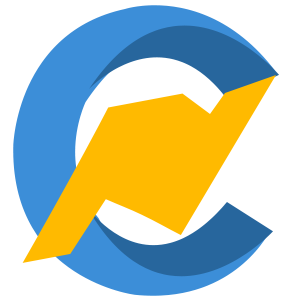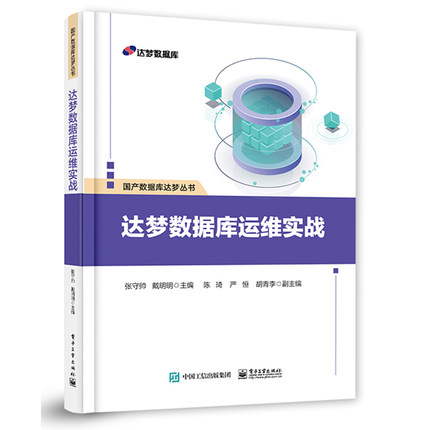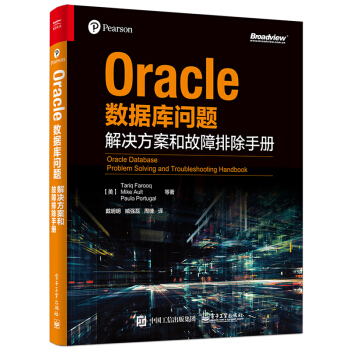How To Create a Response File and Perform a Silent Install with the 11.2 Oracle Client Installer (Doc ID 1225194.1)
Launch the 11.2 client setup.exe file that comes with the Oracle Client software download.
The “Select Installation Type” screen will come up when the installer is running. Click on Custom for the installation type.
Click Next.
On the “Select Product Languages” screen select the language you want to install in by highlighting the language and use the arrow keys to select the language.
Click Next.
On the “Specify Installation Location” screen browse to the location of where you would like the Oracle Base and Software location to be located.
Click Next.
On the “Available Products Components” screen select all the products you want to include in the install. In this case the following products will be selected:
SQL*Plus Oracle Net Oracle ODBC Driver Oracle Provider for OLE DB Oracle Data Provider for .NET Oracle Providers for ASP.NETClick next.
Click next on the Perform Prerequisite screen once the prerequisite checks have completed.
On the “Summary” screen click on “Save Response File” and provide a file name and location to save to.
If you click on “Finish” this will complete the custom install installation or exit the installer if you do not wish to install the product at this time.
To Install using the response file:
Before using the saved response file on another system, edit the file in notepad.exe and make any required changes to the directory location for ORACLE_BASE and ORACLE_HOME.
Open a command prompt and navigate to the location where your setup.exe is that comes with the client software is and pass the following to start the install.
Example:
D:/software/win32_11gR2_client/client>setup -silent -responseFile D:/software/win32_11gR2_client/client/client_custom.rsp
Please refer to the documentation for more information:
http://download.oracle.com/docs/cd/E11882_01/install.112/e16774/advance.htm#i634763
版权声明:本文为博主原创文章,未经博主允许不得转载。
oracle