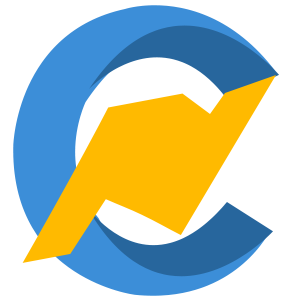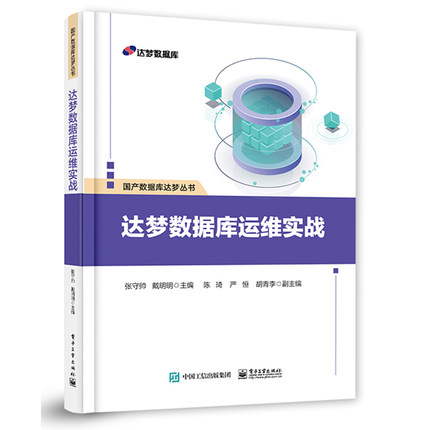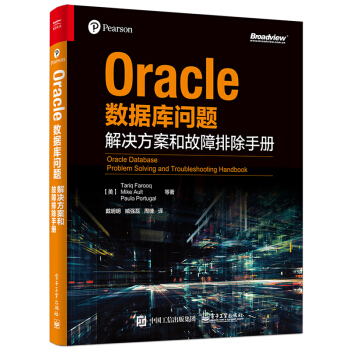Environment
Red Hat Enterprise Linux 5
Red Hat Enterprise Linux 6
Red Hat Enterprise Linux 7
Red Hat Enterprise Linux 8
NetworkManager service.
Issue
Disabling NetworkManager
What steps are needed to disable the NetworkManager service?
What is needed to ensure it does not start again on a subsequent reboot?
Disabled NetworkManager but still seeing errors (need to fully disable)
Trouble configuring networking with NetworkManager and need to disable.
Disabled NetworkManager but still seeing errors about it and “Connection activation failed”
Resolution
FOR RHEL5 and RHEL6.
Disabling NetworkManager.
The steps below will disable network manager and allow the interface to be managed by the network service instead.
Stop the NetworkManager service:
Raw
service NetworkManager stop
Disable it permanently so that the NetworkManager service will not be started on next boot:
Raw
chkconfig NetworkManager off
Confirm if the NetworkManager service has been disabled:
Raw
chkconfig —list|grep NetworkManager
Add below parameter in /etc/sysconfig/network-scripts/ifcfg-ethX to ensure NetworkManagerdoes not take control of the interface in case if it is accidentally activated.
Raw
NM_CONTROLLED=”no”
Note: Be sure to change the NM_CONTROLLED=”yes” to “no” or the network service may complain about “Connection activation failed” when it cannot find an interface to start.
Switching to the “network” service
Once NetworkManager is disabled, the interface can be configured for use with the network service.
Set the correct IP address by editing the file: /etc/sysconfig/network-scripts/ifcfg-eth0
Raw
IPADDR=……
NETMASK=…..
GATEWAY=…..
ONBOOT=yes
BOOPROTO=static
NM_CONTROLLED=no
Set the DNS servers to be used by editing the file : /etc/resolv.conf
Raw
nameserver 10.x.x.1
nameserver I0.x.x.2
Restart the network service
Raw
# chkconfig network on
# service network restart
FOR RHEL7 and RHEL8
For only RHEL8, network-scripts needs installing and enabling since it is deprecated.
Raw
# yum install network-scripts
# systemctl enable network.service
Disabling NetworkManager.
Stop the NetworkManager service:
Raw
# systemctl stop NetworkManager
To disable the service permanently:
Raw
# systemctl disable NetworkManager
Add below parameter in /etc/sysconfig/network-scripts/ifcfg-enXXX to ensure NetworkManagerdoes not take control of the interface in case if it is accidentally activated.
Raw
NM_CONTROLLED=”no”
Switching to the “network” service
Once NetworkManager is disabled, the interface can be configured for use with the network service.
Set the correct IP address by editing the file: /etc/sysconfig/network-scripts/ifcfg-enXXX
Raw
IPADDR=……
NETMASK=…..
GATEWAY=…..
ONBOOT=yes
BOOPROTO=static
NM_CONTROLLED=no
Restart the network service
Raw
# systemctl restart network.service
Root Cause
The NetworkManager service may not be needed for server environments as it may override changes made to network configuration files, which may be undesirable.
If the NetworkManager services is not needed or not working as expected, then the network service can be used instead.
Diagnostic Steps
The NetworkManager service seems to be taking over the ifcfg script files and changing them to incorrect information.
Check on if the NetworkManager service is enabled or running to see if it should be disabled:
Raw
# chkconfig --list | grep NetworkManager
# service NetworkManager status
If NetworkManager is disabled, but when starting the network service there are errors and messages regarding:
NetworkManager
“Connection activation failed”
Check to be sure that at least one working ifcfg-ethX file in /etc/sysconfig/network-scripts does not contain “NM_CONTROLED=yes” .
Product(s) Red Hat Enterprise LinuxComponent net-toolsCategory ConfigureTags configuration networking
This solution is part of Red Hat’s fast-track publication program, providing a huge library of solutions that Red Hat engineers have created while supporting our customers. To give you the knowledge you need the instant it becomes available, these articles may be presented in a raw and unedited form.
版权声明:本文为博主原创文章,未经博主允许不得转载。
Linux
- 上一篇:Python打印日志到文件
- 下一篇:shell脚本变量自增