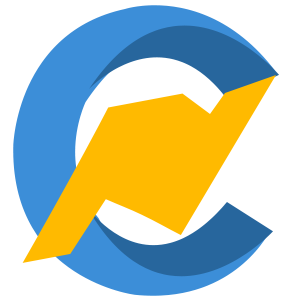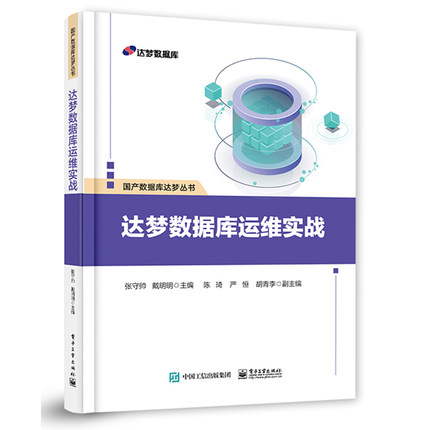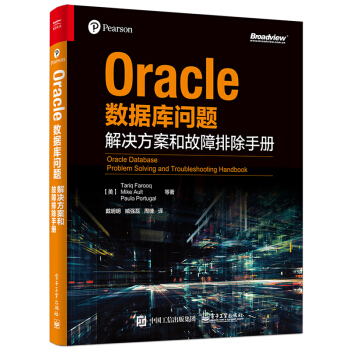How to mount Windows share on Red Hat Enterprise Linux system using CIFS?
Environment
Red Hat Enterprise Linux 8
Red Hat Enterprise Linux 7
Red Hat Enterprise Linux 6
Red Hat Enterprise Linux 5
Issue
How can Windows shares be mounted on Red Hat Enterprise Linux?
Resolution
To run the following commands, you need to install cifs-utils package which provides mount.cifs helper program. Some commands for mounting CIFS volume require the helper program to pre-process options before issuing a mount() syscall.
Windows share can be mounted on RHEL system using cifs option of mount command as :
Raw
# mount -t cifs -o username=<share user>,password=<share password> //WIN_PC_IP/<share name> /mnt
You can specify iocharset to convert local path names to/from UTF-8 if the server uses multi byte charset:
Raw
# mount -t cifs -o iocharset=cp932,username=<share user>,password=<share password> //WIN_PC_IP/<share name> /mnt
In case your user is in windows domain then you can define the domain as follows:
Raw
# mount -t cifs -o username=<share user>,password=<share password>,domain=example.com //WIN_PC_IP/<share name> /mnt
By default windows share mounted with the full permission (777) in Linux. To change the default permission use the dir_mode and file_mode options to set directory and file permission.
Raw
# mount -t cifs -o username=<share user>,password=<sharepassword>,dir_mode=0755,file_mode=0755 //WIN_PC_IP/<share name> /mnt
To make the mount persistent across reboots, make the below entry to the /etc/fstab
Raw
//WIN_PC_IP/<share name> /<mntpoint> cifs _netdev,username=<share user>,password=<share password>,dir_mode=0755,file_mode=0755,uid=500,gid=500 0 0
If a username/password/domain is needed, it is best not to leave it in fstab. In order to achieve this, the previous entry can be modified like so:
Raw
//WIN_PC_IP/<share name> /<mntpoint> cifs _netdev,credentials=/root/.credfile,dir_mode=0755,file_mode=0755,uid=500,gid=500 0 0
and then create the file /root/.credfile, with the following content (domain might not be mandatory):
Raw
username=<share user>
password=<share password>
domain=<share domain>
If you receive the following error when try to mount the share folder from windows machines
Raw
mount error(13): Permission denied
Refer to the mount.cifs(8) manual page (e.g. man mount.cifs)
Please verify the permission on the folder on you windows machine and try again mount the share folder.
版权声明:本文为博主原创文章,未经博主允许不得转载。
LINUX